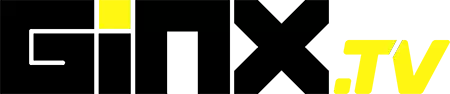As arguably one of the biggest free-to-play launches of 2022, Warzone 2 and its DMZ mode see Call of Duty fans enter the massive Al Mazrah map, enjoying a plethora of features. With every big new game release, especially of this magnitude, there are bound to be some server issues or downtime.
This article answers the question, "Are Warzone servers currently down?" and explains exactly how you can check the server status for both Warzone 2 and its DMZ mode for any platform, be it PC, Xbox, or PlayStation, so let's drop in!
Update on 8 November 2023: This article reflects the latest information about the Warzone 2 and DMZ mode server status.
Are Warzone 2 & DMZ Servers Down?

The Warzone 2 and DMZ mode servers are not down at the time of writing. This, however, could change at a moment's notice, as during the first few months following Warzone 2's launch, there might be some unexpected server downtime. This could be due to the large influx of players.
The developers recently noted that they will be focused on "ensuring the new Warzone 2.0 free-to-play ecosystem is running effectively."
Planned maintenance might also occur, as there will likely be quite a few hotfix updates pushed out.
How to Check Warzone 2 Server Status
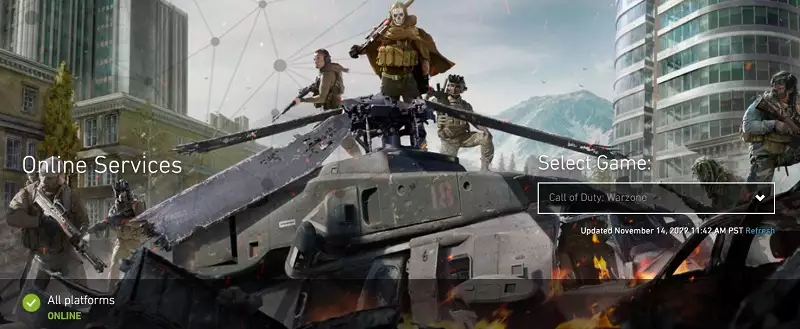
Before going all IT Crowd on your gaming equipment or router, we suggest checking the Warzone 2 server status and the status of your platform's network. However, it doesn't hurt turning it off and on again...
To check the server status for your favorite Call of Duty title, including Warzone, head to Activision's Online Services page and select the game from the dropdown box on the right, as per the image above.
On the Online Services page, gamers can also find options to check the status of platform networks, such as PSN, Xbox Live, Battle.net, and more. This is an important step, as it might not be the actual Warzone 2 servers or your setup that are causing connection issues.
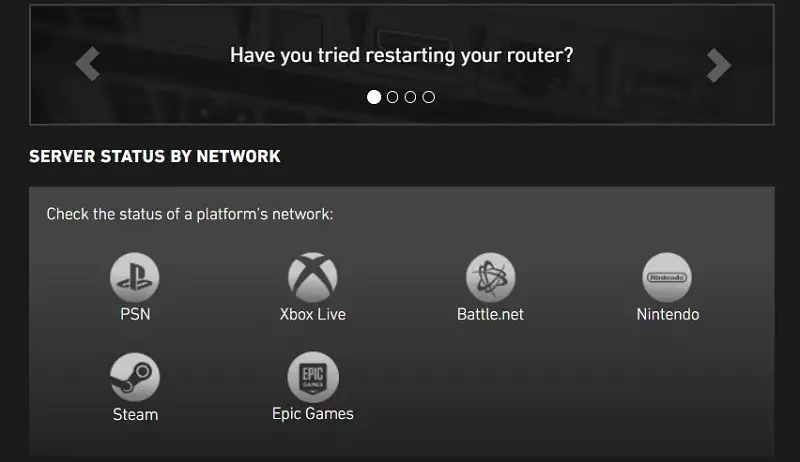
For those who want the latest server status info on Warzone 2 and its DMZ mode, we suggest players follow the Activision Support account on Twitter and Infinity Ward's Twitter account for quick updates.
If connection issues persist, we advise gamers to contact Activision support via Online Services and test their internet connection in another title to ensure it isn't a user error.
So there you have it, a step-by-step guide to checking the server status of Warzone 2 and its DMZ mode. We do recommend for titles such as this one that you use a Wired connection to your gaming device instead of Wi-Fi for the best possible experience.
For more on Call of Duty: Warzone 2, check out be sure to check out our dedicated section and learn more with some of our Warzone 2 Guides & Tutorials below:
Warzone 2 Battle Royale Guides - Map Al Mazrah Guide|Map Size|All Killstreaks Explained|Unlock All Operators|New Reporting System|Prestige Ranks, Cap, Rewards|New Battle Pass System|All New Operators List|Victus XMR Sniper Rifle Unlocking Guide|Backpack & Looting Explained | Skill-Based Matchmaking| PC Specs |Check Server Status | Unlock Zeus & Mortal's Bane | Locked On The Menu Issue | CDL Packs | Blackout Roze Operator Skin | BAS-P SMG Unlocking Guide | Weapon Balance Changes | Hidden Money Chests | Unlock Gaz and Klaus | AQ Soldier Kills |
Warzone 2 Tier Lists - Best Weapons Tier List | Best Assault Rifles (AR) Tier List
Warzone 2 DMZ Mode Guides - Factions & Missions | Contracts & World Activities | DMZ Faction Rewards | Interrogation Guide | Factions Rewards | Unlock UAV Towers | Find Stronghold Keycards | LAG & Stuttering Fix |
Warzone 2 Class Setups - Best Meta Loadouts | Best Long Range Loadouts | PDSW 528 Loadout | M4 Loadout | FSS Hurricane Loadout | TAQ-56 Loadout | MCPR-300 Loadout | Kastov 762 Loadout | RPK Loadout | Lachmann Loadout | EBR-14 Loadout | RAAL MG Loadout | SP-R 208 Loadout |